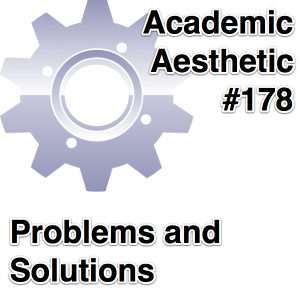I recently (and by this I mean yesterday) purchased a new laptop. Â One might ask how someone on a teacher’s salary can afford such wonderful toys, to which the answer is buying clothes from thrift stores and $1 frozen meals from the grocery store. Â (Also I don’t buy new computers often, so the costs are spread out.)
As a new computer, I needed to install certain apps to make it usable. Â Don’t get me wrong, there’s some nice software that comes with it … but not a lot of it. Â And since it’s running Windows 8 (Why I’m running Win 8 is a blog post in itself), it starts with even fewer good apps than most.
So as I went on my downloading spree for free (teacher’s salary, remember…) programs that would make my computer more than an expensive paperweight, I figured I would list them here.
Internet Explorer is the best browser for downloading a better browser, mainly because any browser you switch to will be a step up. Â I love Chrome for its elegance and built-in self-updating Flash, I love Firefox for its NoScript addon. Â I love both of them for their security and reliability. Â One can argue which of these two is king of the hill, but I use both simultaneously.
On Mac OS X, you can press Command-Shift-3 to make a screen capture save itself as a timestamped .png file right to your desktop. Â Want to select only a part of the screen? Command-Shift-4 will get the job done. Â Want to do the same thing in Windows? Â Well … there’s Print Screen … but then you have to open an app to paste it in and save it. Â GreenShot is an open source program that gives you more power over screenshots than OS X dreams of, with multiple output formats, the ability to change save locations (I save to Google Drive), and optional plugins for a variety of image sharing services.
You should not assume a file exists unless it exists in at least two places. Â Hard drives die. Â Files get deleted. Â Backups are important. Â Both Drive and Dropbox serve similar purposes for allowing you to (almost) instantly have copies of your files in “the cloud,” allowing you to access them from multiple devices and share them with others if you need to do so.
I’d feel guilty if I didn’t tell you that the Dropbox link above is a bit self serving. Â If you use it to make an account, we both get a little extra space (500MB at the time I’m writing this) added to our free accounts. Â Since I routinely store student work in my Dropbox account, this is a big deal for me.
It’s free and plays any audio or video format I throw at it. Â It can even re-encode movies if you need to compress them down from larger file formats. Â There’s not much more I can say about it, but that’s all I should NEED to say about it. Â I even install this on my Macs because of how useful it is.
What Command-Shift-3 is for screen captures, Quicktime Player is for recording screencasts. Â (Click here for a Quicktime Player tutorial) This functionality (while not as widely known as it should be) comes included with every version of OS X running Snow Leopard or later, but Windows has no such functionality. Â Now there are a handful of apps that can fill that void, but my current favorite is Open Broadcaster. Â It was written for gamers who wanted to record or stream their gameplay, but it works just fine for any program. Â I first found out about this marvel from this post, which also includes useful video tutorial links for how to configure it.
Many of my lessons involve graphics. Â Now I could probably get Adobe’s Creative Suite installed on my school’s computers if I begged asked nicely, but I don’t want it. Â It would result in me showing these really nice programs to my students, then telling them “Oh by the way unless you’re independently wealthy or a thief you can’t go home and use these.”
I don’t have that problem with GIMP (for photo editing) or Inkscape (for vector graphics). Â They’re free, they work, they’re even compatible with the “professional” software that they replace.
(I’ve made several Inkscape tutorials.)
Free audio editing? Â Yes please. Â I like GarageBand for making music, but I love Audacity for all my other audio recording/editing needs. (Click here for a tutorial)
If you don’t know why I installed Minecraft, then you haven’t been paying attention to the gamification movement. Â I know Minecraft isn’t free, but it’s worth every penny I paid for it.
-=-=-=-=-
There are plenty of other apps I’ve installed in the last 24 hours (Don’t get me started on my Steam and GoG libraries), but those are the main 8 categories. Â Did I leave something out? Â Leave a comment to let me know!